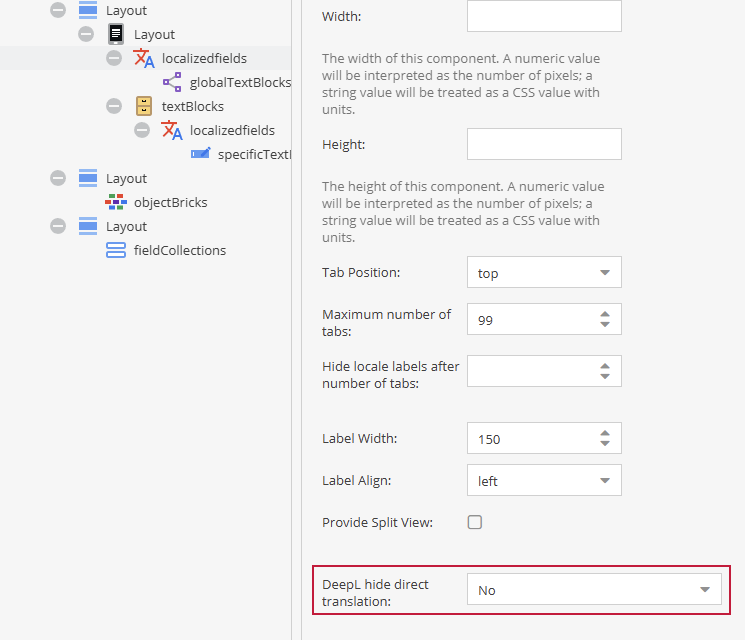Live Translations
Provides the ability to perform direct translation within a localized field container. The translations are not automatically saved.
Overview
Closed Live Translation
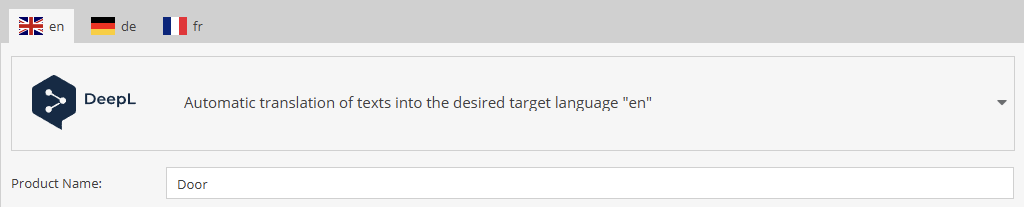
Open Live Translation
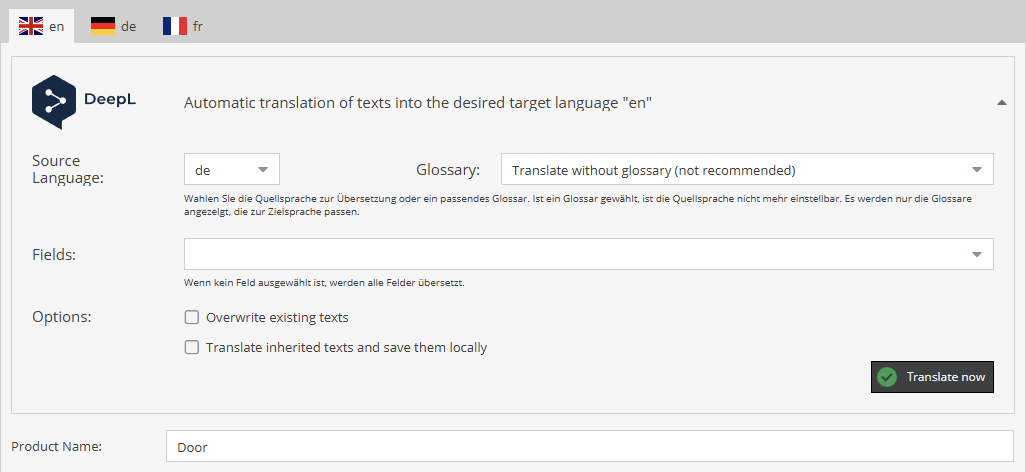
| Area | Description |
|---|---|
| Source Language | The language within the container from which translation should be performed. |
| Glossary | Selection of glossaries limited to which language the translation should be from. |
| Fields | Here, the fields that should be translated can be selected. If no fields are selected, all fields will be translated. |
| Options | When "Overwrite existing texts" is activated, the existing contents in the target language fields will be overwritten. |
| Translate Now | Starts the translation |
Permissions
The following permissions are required to access the live translation:
| Right | Description |
|---|---|
| twocream_deepl_bundle_usage | Always needed for the subsequent permissions. Allows the user to use and view the DeepL functionality. |
| twocream_advanced_deepl_bundle_live_translation | Allows the user to perform the translation directly within the localized field container. |
Restriction to Language(s)
The use of the extension can be limited to specific languages for a user / role. For this purpose, the settings under "Shared Translations" as well as the settings in the workspace must be considered.
Configuration Example
In the following example, users should only see the German and Chinese languages and also be allowed to edit Chinese. The shared translations are configured as follows:
Example of a restricted shared translation
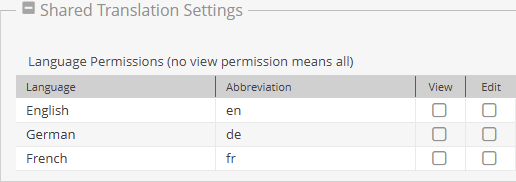
Only at the points where "Edit" is allowed, the live translation with DeepL appears. Additionally, the workspace for the user must be restricted. To do this, open the "Special Settings" in the respective workspace.
Display indicating the user is allowed to edit and translate with DeepL

Here, the permissions for viewing and editing can then be set based on the language. This ensures that all languages that should not be viewed are hidden and all that are not allowed to be edited become read-only fields.
Configuration under "View"
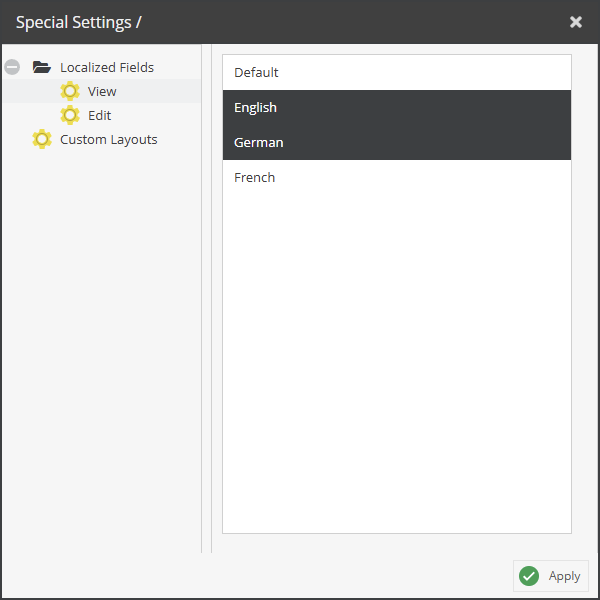
Configuration under "Edit"
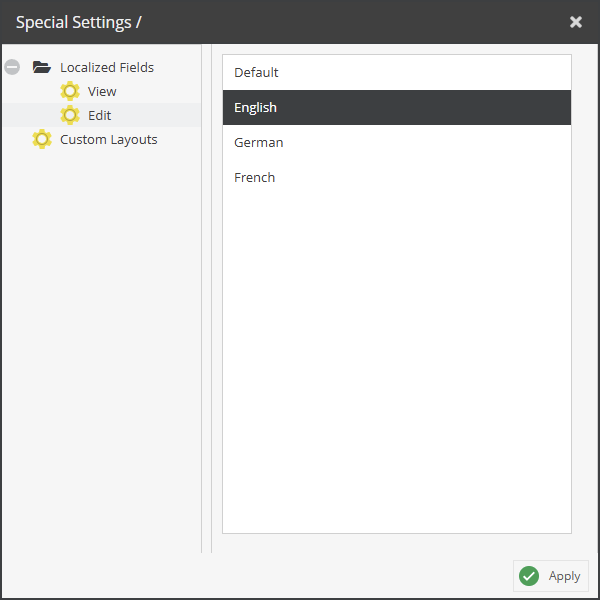
With this configuration, the localized fields are then restricted as follows:
Display indicating the user can only read:

Display indicating the user can edit and translate with DeepL
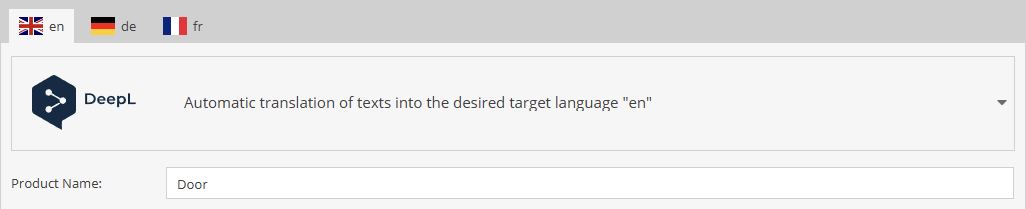
Data Object Configuration
A direct translation within a localized field container is not always required. For example, when information (status, progress, ...) needs to be stored for different languages. The default is that the DeepL live translation is available within the localized field container. The DeepL live translation can be turned off for each localized field container via object configuration. The same applies to localized field containers in "Custom Layouts," which can be optionally added.
Configuration view of a localized field container