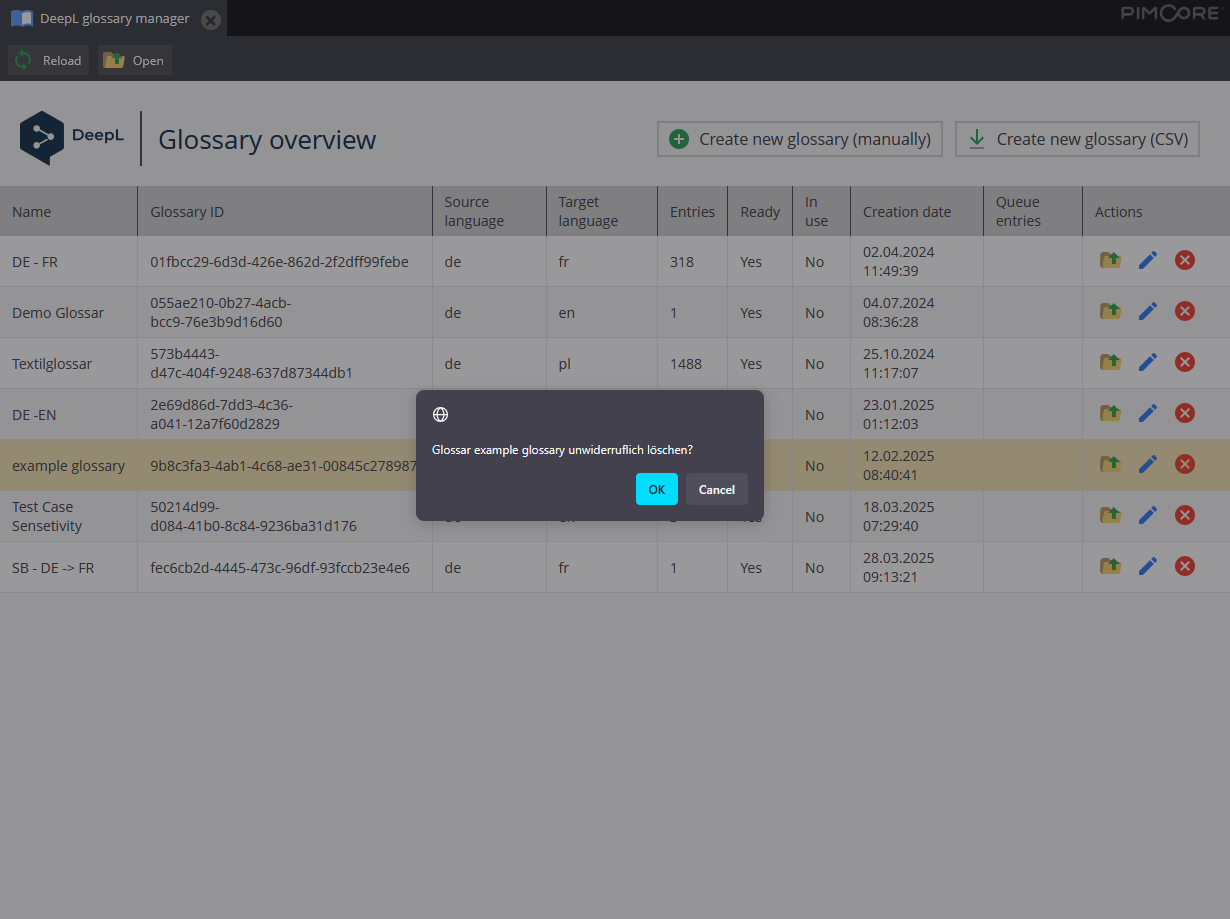Glossary Manager
The Glossary Manager provides a centralized management of glossaries used for content translation. Users can create new glossaries, update and delete existing ones, as well as import glossaries via CSV files. The manager also allows editing glossary entries and their use in translation processes.
Opening the Glossary Manager
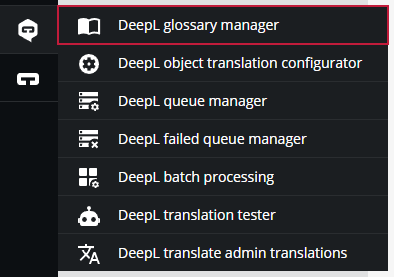
Permissions
The following permissions are required to access the Glossary Manager:
| Permission | Description |
|---|---|
| twocream_deepl_bundle_usage | Basic prerequisite for all other DeepL features. Enables the use and viewing of the DeepL functionality. |
| twocream_deepl_bundle_glossary_create | Allows creating new glossaries. |
| twocream_deepl_bundle_glossary_update | Allows updating existing glossaries. |
| twocream_deepl_bundle_glossary_delete | Allows deleting existing glossaries. |
Overview of the Glossary Manager
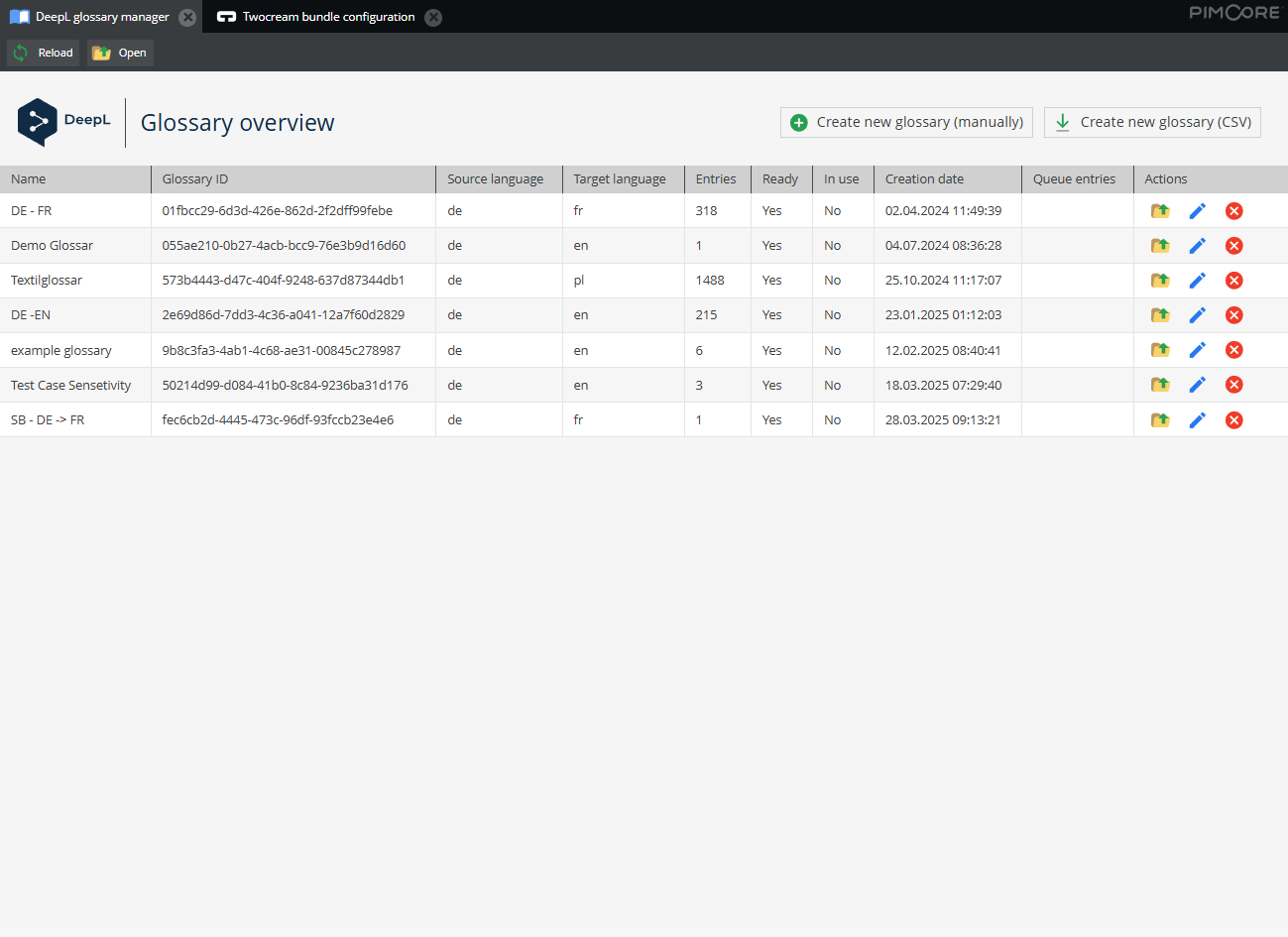
| Section | Description |
|---|---|
| Menu Bar -> Create New Glossary (Manual) | Opens a form for manually creating a new glossary with input fields. |
| Menu Bar -> Create New Glossary (CSV) | Opens a form to create a new glossary via CSV upload. |
| Table -> Glossary ID | The ID of the glossary as specified in the DeepL API. |
| Table -> Name | The name of the glossary assigned during creation. |
| Table -> Source Language | The language from which to translate. |
| Table -> Target Language | The language into which to translate. |
| Table -> Creation Date | The date the glossary was created or last updated. |
| Table -> Entries | The number of entries in the glossary. |
| Table -> Ready | The status of the glossary in the DeepL API. Larger glossaries may take more time to become available. |
| Table -> In Use | Indicates whether the glossary is currently used for a translation. In this case, it cannot be modified or deleted. |
| Table -> Queue Entries | The number of queue entries using this glossary. |
| Table -> Actions | Details -> Opens detailed view and allows CSV download. Edit -> Permits manual editing, reducing, or expanding the glossary entries. Delete -> Deletes the glossary permanently! |
Create New Glossary
Create New Glossary (manual)
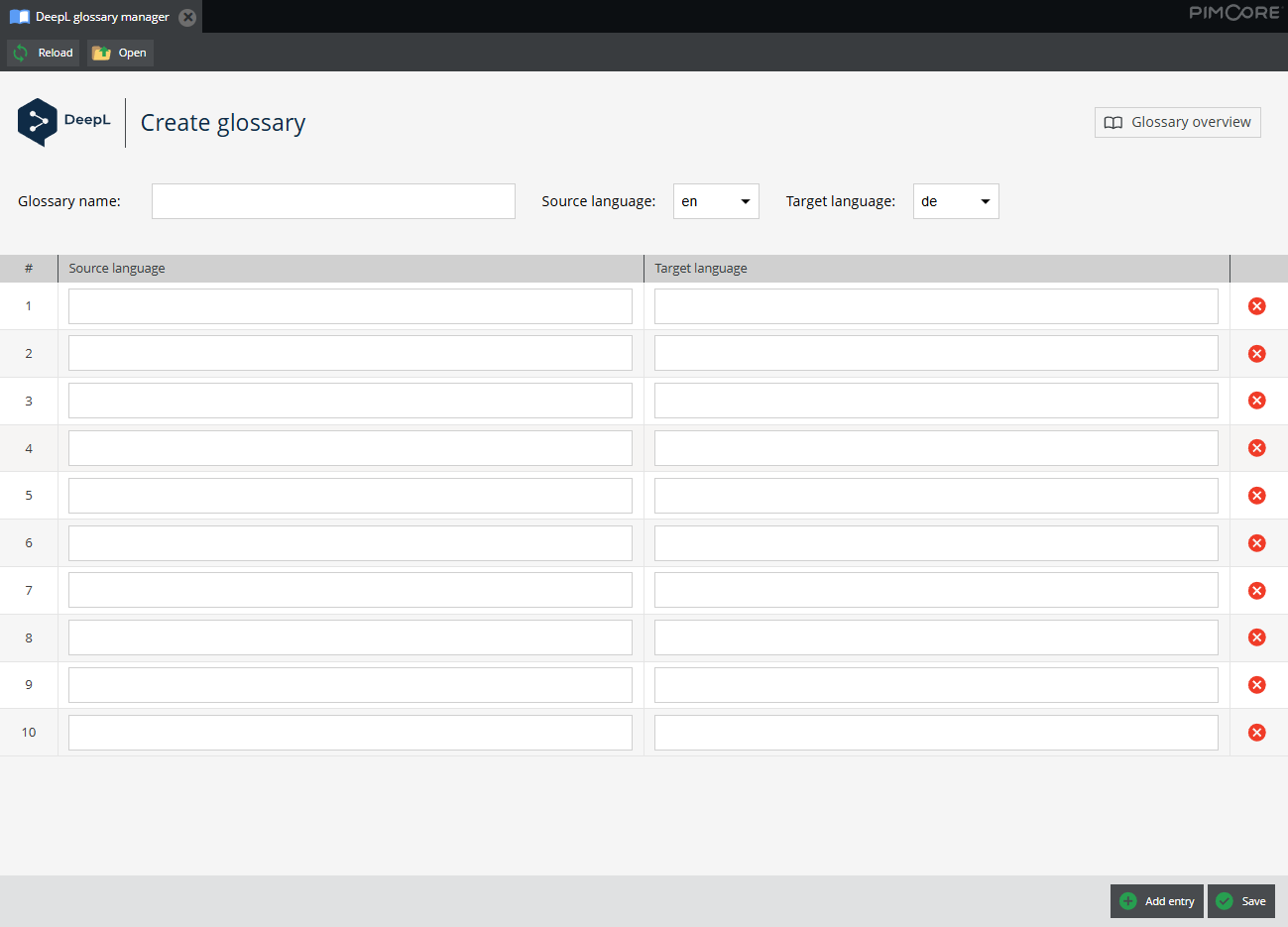
| Section | Description |
|---|---|
| Menu Bar -> Back to Overview | Navigates back to the overview page. |
| Table -> Glossary Name | The name of the glossary – this cannot be changed after creation. |
| Table -> Source Language | The source language of the glossary – this cannot be changed after creation. |
| Table -> Target Language | The target language of the glossary – this cannot be changed after creation. |
| Table -> List of Entries | Left: Source language, Right: Target language – one entry per line. |
| Table -> Button X | Deletes the entry from the table – this change becomes active after saving the glossary. |
| Action Menu -> Add Entry | Adds a new row at the bottom of the glossary. |
| Action Menu -> Save | Saves the glossary in the DeepL API. |
Create New Glossary (CSV)
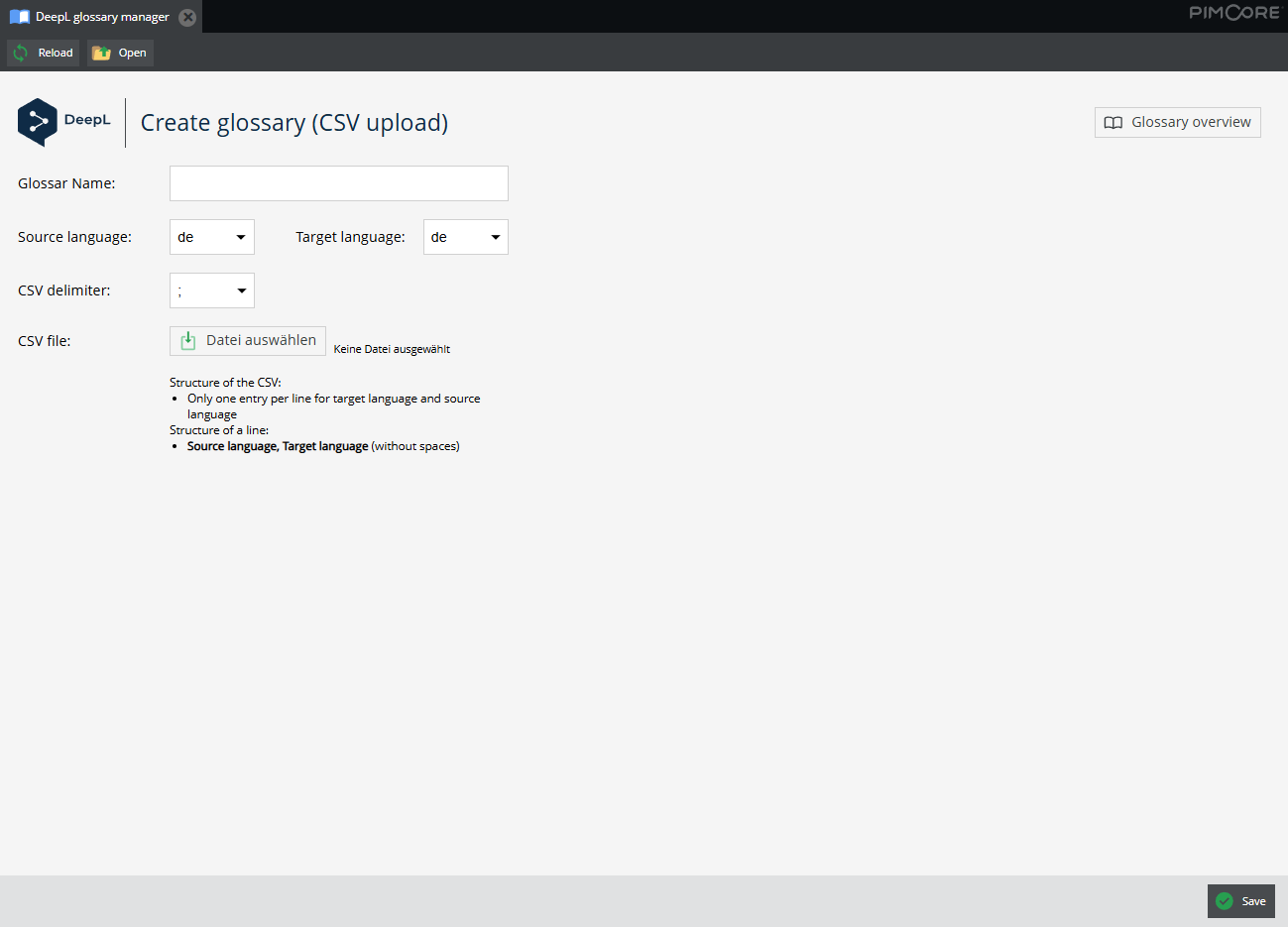
| Section | Description |
|---|---|
| Menu Bar -> Back to Overview | Navigates back to the overview page. |
| Table -> Glossary Name | The name of the glossary – this cannot be changed after creation. |
| Table -> Source Language | The source language of the glossary – this cannot be changed after creation. |
| Table -> Target Language | The target language of the glossary – this cannot be changed after creation. |
| Table -> CSV File | Provides the upload for the CSV file. It must be a maximum of 10 MB and structured in the format "Source Language, Target Language". |
| Action Menu -> Save | Saves the glossary in the DeepL API. |
Glossary Details
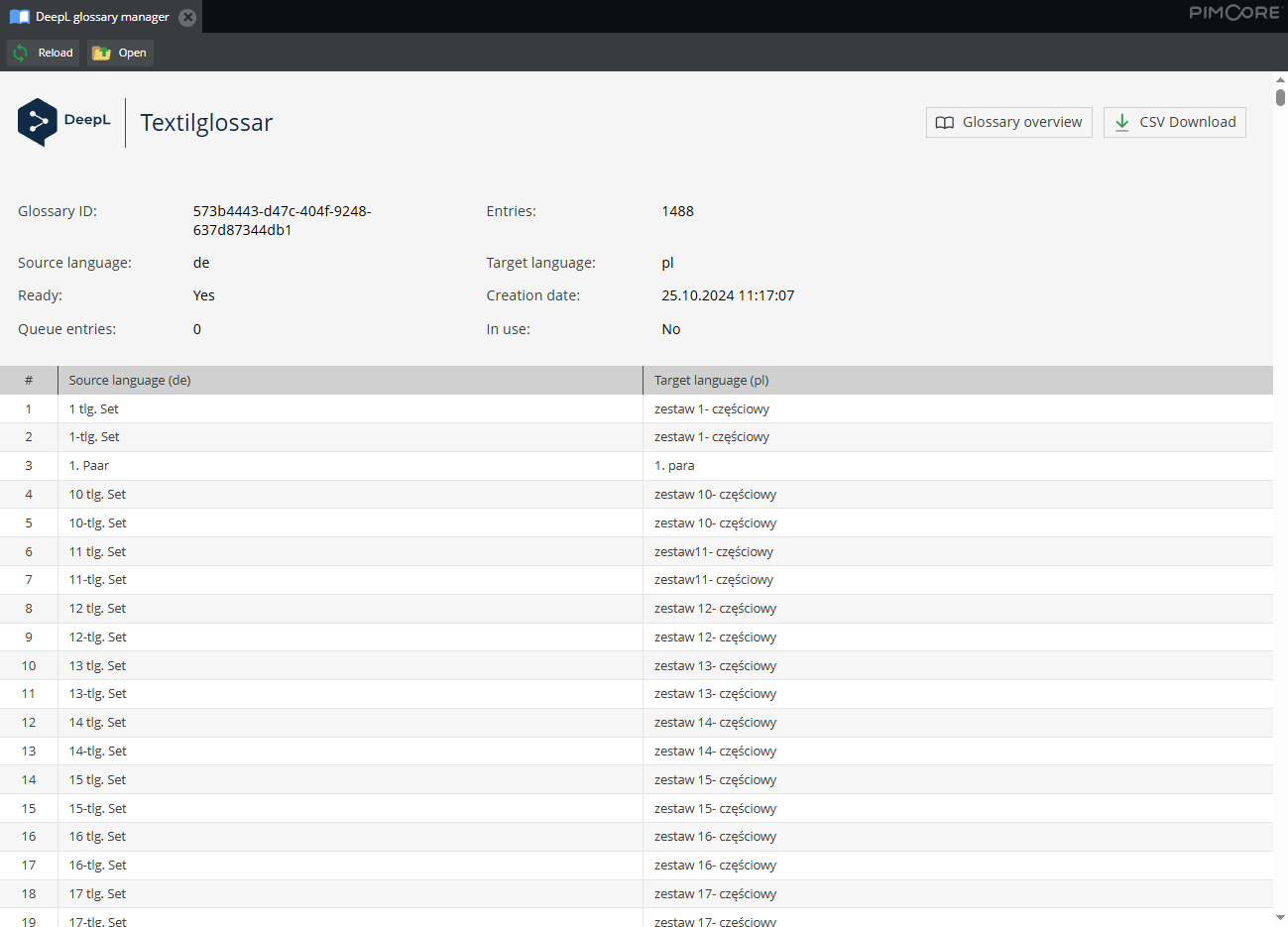
| Section | Description |
|---|---|
| Menu Bar -> CSV Download | Offers the CSV download of the displayed glossary. |
| Menu Bar -> Back to Overview | Navigates back to the overview page. |
| Table | Displays details of the selected glossary. |
Edit Glossary
Edit Glossary (manual)
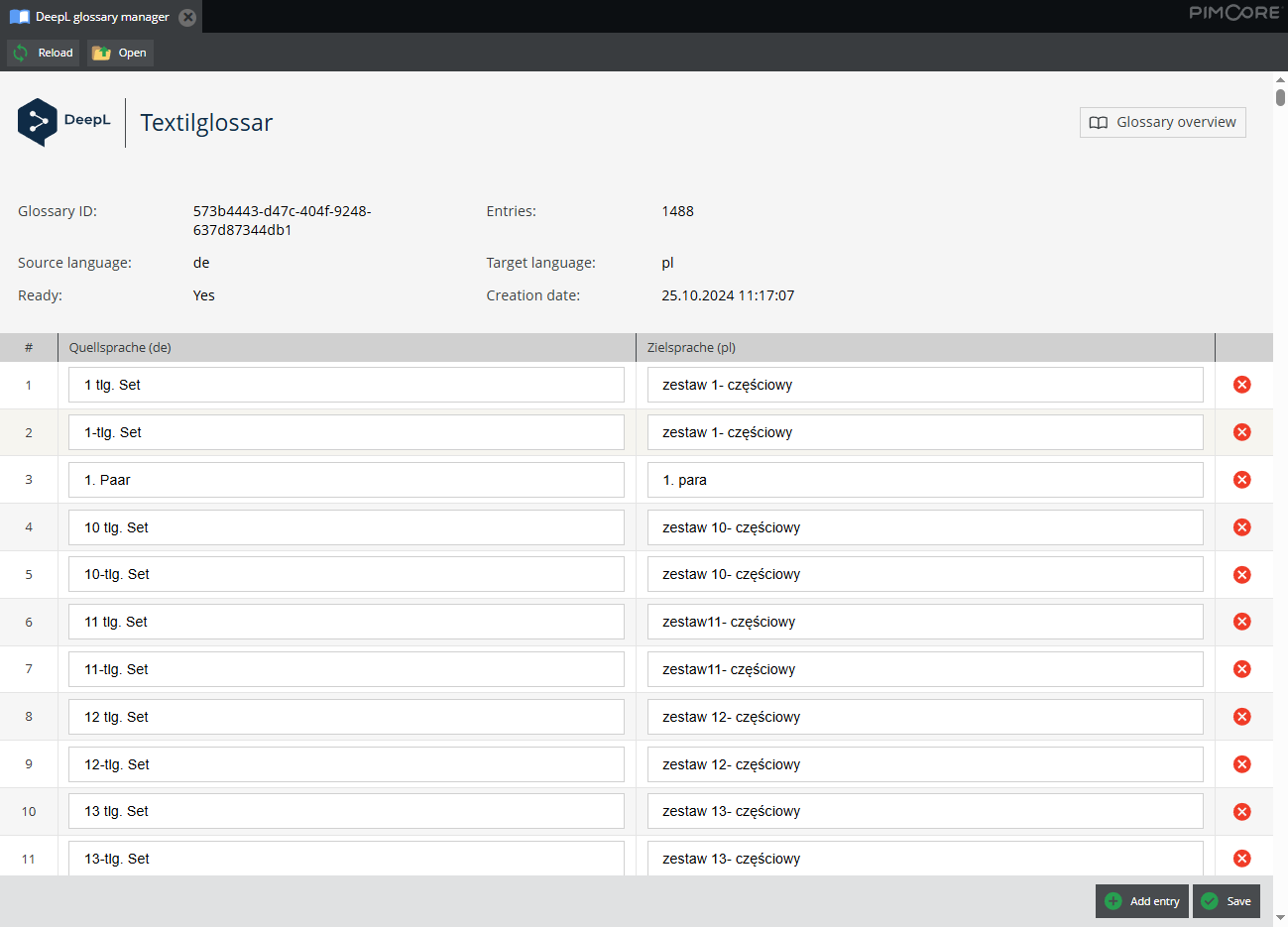
| Section | Description |
|---|---|
| Menu Bar -> Back to Overview | Navigates back to the overview page. |
| Menu Bar -> Update (CSV) | Switches to update mode via CSV. |
| Table -> List of Entries | Left: Source language, Right: Target language – one entry per line. |
| Table -> Button X | Deletes the entry from the table – this change becomes active after saving the glossary. |
| Action Menu -> Add Entry | Adds a row at the bottom of the glossary. |
| Action Menu -> Save | Saves the updated glossary in the DeepL API. |
Edit Glossary (CSV)
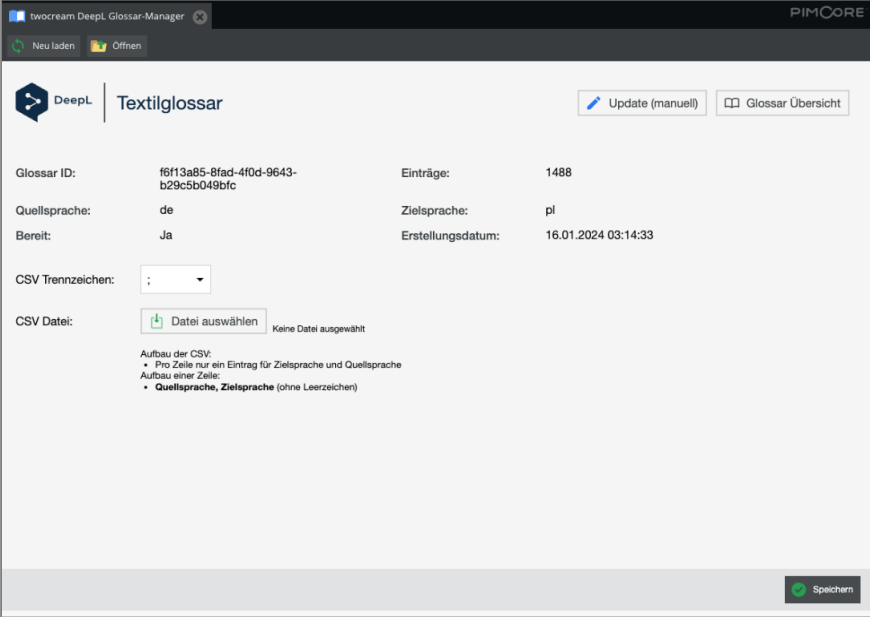
| Section | Description |
|---|---|
| Menu Bar -> Back to Overview | Navigates back to the overview page. |
| Menu Bar -> Update (manual) | Switches to update mode via form. |
| CSV Delimiter | Selects the delimiter for the CSV file. |
| CSV File | Selects the CSV file for the update. |
| Action Menu -> Save | Saves the glossary in the DeepL API. |
Delete Glossary
Clicking the Delete button prompts for confirmation whether the glossary should be irreversibly deleted. After confirmation, the deletion proceeds.