Configuration
Overview
The bundle can be configured in the Twocream Bundle Overview which can be accessed via a new button with the Twocream logo in the Pimcore sidebar. There the bundle can then be selected to open its configuration.
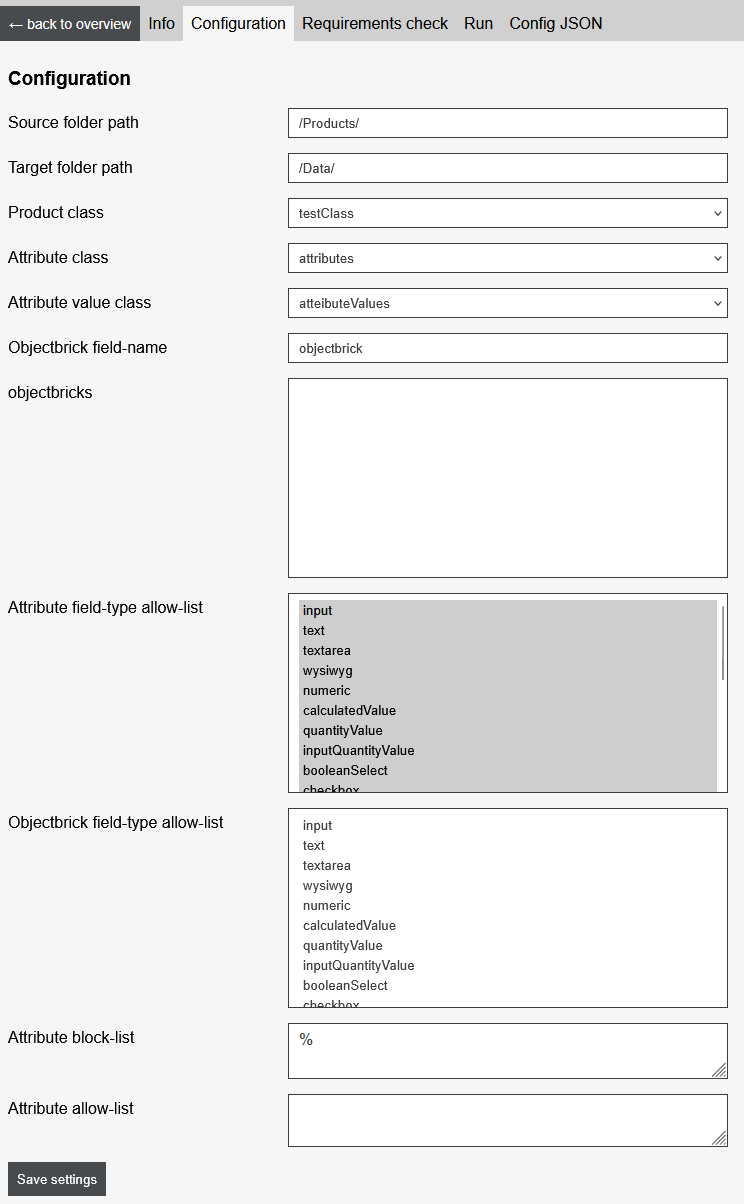
Configuration Fields
| Name | Description |
|---|---|
| Source folder path | Specify the folder where the products originate from, from which the attributes are generated |
| Target folder path | Specify the folder where the attributes should be placed |
| Product class | Select the product class |
| Attribute class | Select the class for the attribute See Building the Attribute Class |
| Attribute value class | Select the class for the attribute value See Building the Attribute Value Class |
| Objectbricks | Multi-select of Objectbricks that contain attributes |
| Attribute field-type allow-list | Multi-select of Pimcore field types that are used |
| Objectbrick field-type allow-list | Multi-select of Pimcore field types used in Objectbricks |
| Attribute block-list | Specify a block list to exclude certain fields from attribute recruitment. Wildcards allowed: use * or % for any characters.Separate multiple values with commas. |
| Attribute allow-list | Specify an allow list to re-include certain fields from the block list back into attribute recruitment. Wildcards allowed: use * or % for any characters.Separate multiple values with commas. |
Building the Class Definition for Attributes and Attribute Values
For the configuration fields "Attribute class" and "Attribute value class," classes for attribute and attribute value objects must be created. These must include the following fields:
Attribute Class
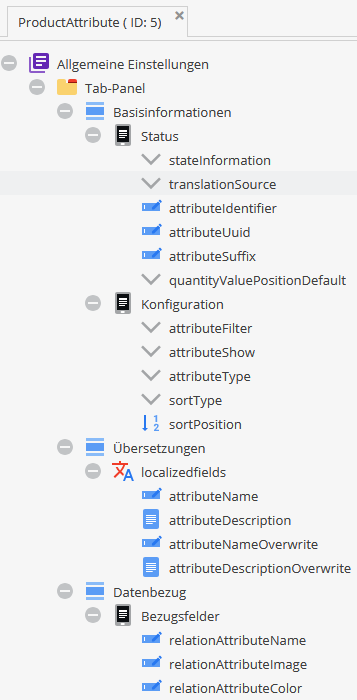
| Field Name | Field Type | Description |
|---|---|---|
stateInformation | Selection | Status of the attribute Options: active - Activeinactive - Inactive |
translationSource | Selection | Translation source Options: adminTranslationLabel - Admin translation labeladminTrabslationTooltip - Admin translation tooltipsharedTranslationLabel - Shared translation labelsharedTranslationTooltip - Shared translation tooltipclassLabel - Class labelclassTooltip - Class tooltip |
attributeIdentifier | Input Field | Identifier of the attribute, automatically generated |
attributeUuid | Input Field | UUID of the attribute, automatically generated |
attributeSuffix | Input Field | Static suffix for fields with units that are not quantity values. The placement of the unit is determined according to the quantityValuePositionDefault setting |
quantityValuePositionDefault | Selection | Placement of units Options: behind - Behindbefore - Beforemixed - Mixed |
attributeFilter | Selection | Frontend configuration: display as filter Options: yes - Yesno - No |
attributeShow | Selection | Frontend configuration: display on detail page Options: yes - Yesno - No |
attributeType | Selection | Frontend configuration: attribute type Options: text - Textcolor - Colorimage - Imagedropdown - Dropdown |
sortType | Selection | Frontend configuration: sorting Options: numeric - Numericalphanumeric - Alphanumericcustom - Custom |
sortPosition | Number | Frontend configuration: position of the attribute in sorting |
attributeName | Input Field | Name of the attribute (localized) |
attributeDescription | Text Field | Description of the attribute (localized) |
attributeNameOverwrite | Input Field | Custom name (localized) |
attributeDescriptionOverwrite | Text Field | Custom description (localized) |
relationAttributeName | Input Field | Name field for referencing data from relational objects. Only necessary if the attribute is linked to a relational object |
relationAttributeImage | Input Field | Image field for referencing data from relational objects. Only necessary if the attribute is linked to a relational object |
relationAttributeColor | Input Field | Color field for referencing data from relational objects. Only necessary if the attribute is linked to a relational object |
Attribute Value Class
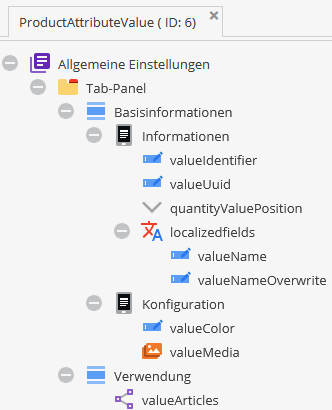
| Field Name | Field Type | Description |
|---|---|---|
valueIdentifier | Input Field | Identifier of the attribute value, automatically generated |
valueUuid | Input Field | UUID of the attribute value, automatically generated |
quantityValuePosition | Selection | Placement of units |
valueName | Input Field | Attribute value (localized) |
valueNameOverwrite | Input Field | Custom attribute value (localized) |
valueColor | Input Field | Frontend configuration: color |
valueMedia | Image Extended | Frontend configuration: image |
valueArticles | Many-to-many Object Relationship | Relationship to objects that use the attribute value |
Requirements Check
After customizing and saving the configuration, it can be checked in the "Requirements check" tab.
Interface
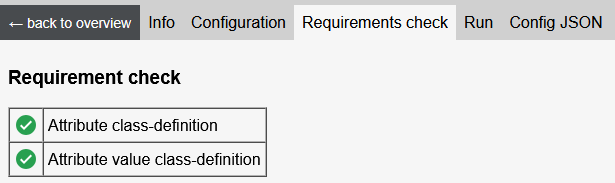
Checks
| Name | Condition |
|---|---|
| Attribute class definition | Attribute class definition implements all required fields |
| Attribute value class definition | Attribute value class definition implements all required fields |
Run
Start recruitment process
The process can be started in the admin interface, which adds the recruitment job to the queue.
See also: Attribute Recruitment
Perform recruitment
The queue system by default checks every minute for recruitment jobs in the queue and executes them.
To manually execute the queue, the following command can be used:
php bin/console twocream:queue --queueItems=product_attribute_recruitment
Config JSON
In the "Config JSON" tab, the entire configuration is displayed as a JSON object.